This plug-in has puzzled many people. The problem is that it requires a semi-transparent layer in order to work and a lot of people don't know what that means of how to make such a layer. This short tutorial goes through the steps one-by-one for PhotoShop users. The procedure will be similar for other graphics applications.
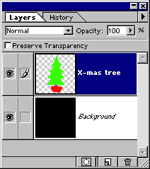 We'll be creating a transparent layer from scratch. Follow these steps
closely and you'll be working with SnowScape™ in no-time.
We'll be creating a transparent layer from scratch. Follow these steps
closely and you'll be working with SnowScape™ in no-time.
First create a new image of any random size and paint it black or any other color which nicely contrasts with the snow color.
Next create a new layer (the red arrow shows you how) and use PhotoShop's' drawing tools to draw something on the new layer. In our example we drew a simple Christmas tree but you can use any random lines you wish.
Now start the SnowScape plug-in, the window shown on the left should now be displayed on the screen.
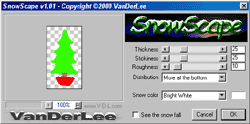 On the left you see a small preview window with controls
to zoom in and out of it, you can move the part of the image that is being preview by
clicking and dragging in the preview.
On the left you see a small preview window with controls
to zoom in and out of it, you can move the part of the image that is being preview by
clicking and dragging in the preview.
The right side contains the controls, from top to bottom these are;
Thickness - The amount of snow that is falling down.
Stickiness - How slippery the snow is, use a low setting for higher realism.
Roughness - Applies a random color pattern to the snow.
Distribution - Allows you to specify where you want most snow to appear by selecting a
preset from the list.
Snow color - You can specify any of the preset colors here or mix your own by clicking on
the color box on the right of the list.
See the snow fall - Just a bonus setting to watch the layers of snow build up, this
options does not change the rendering in any way.
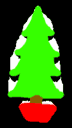 After pressing the OK button your settings will be
rendered to your own image and it will look something like this.
After pressing the OK button your settings will be
rendered to your own image and it will look something like this.
Some tips & tricks:
The snow can be difficult to see in the preview, you can select a darker color whilst
editing the controls and switch to the required snow color just before rendering.
If you want to apply snow to part of an image that has no transparency you could duplicate
the layer and cut out transparent parts in the top layer.
Images which have highly blurred transparency may not be the best foundation for SnowScape
but it can be used for quite funky effects; try it yourself!
